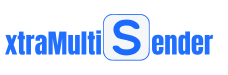How to add a new user in xtraMultiSender
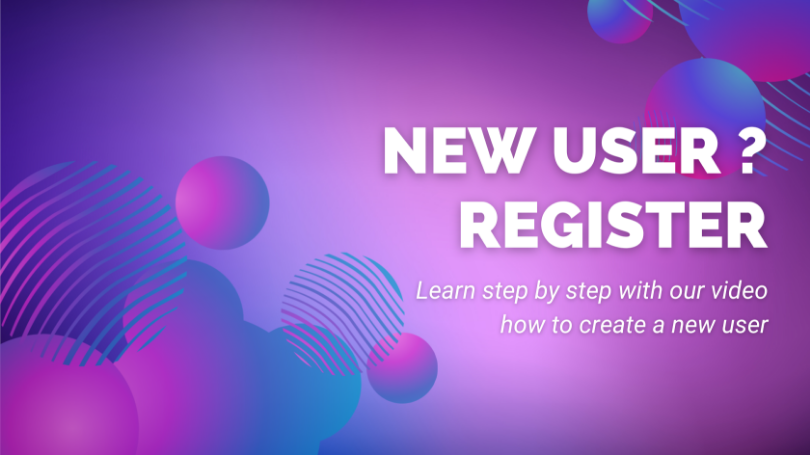
1. By directly entering user data
Adding a new user can be done in Grid or Text or CSV mode, where Grid mode represents a standard form for entering data, Text mode enables user input in the form of a line of text and CSV mode enables user input in the form of an Excel table.
Grid mode:

Text mode:
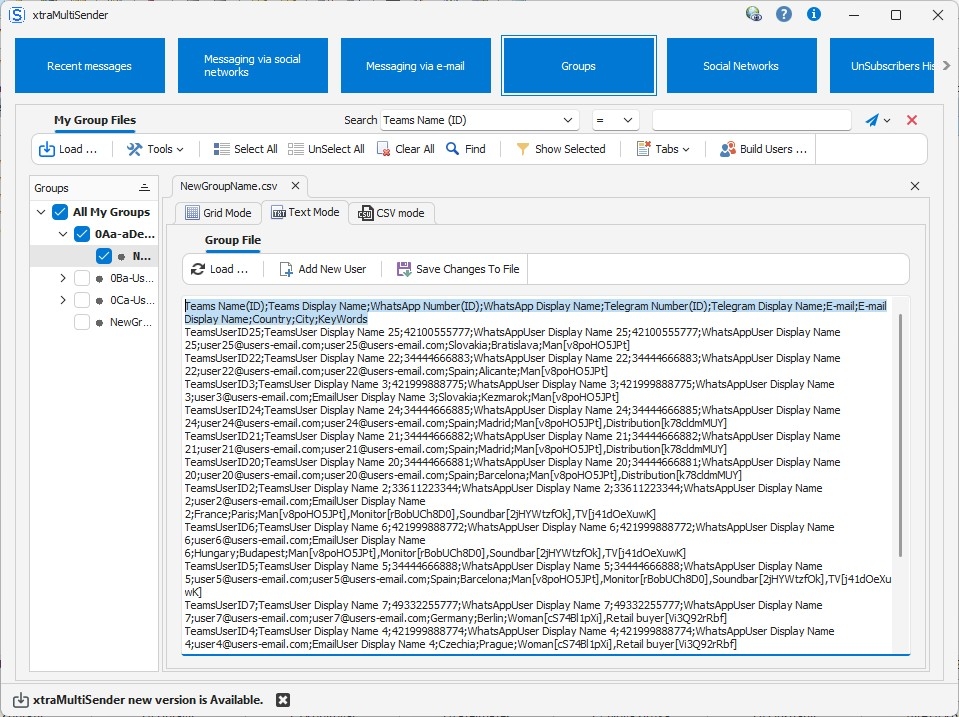
CSV mode:
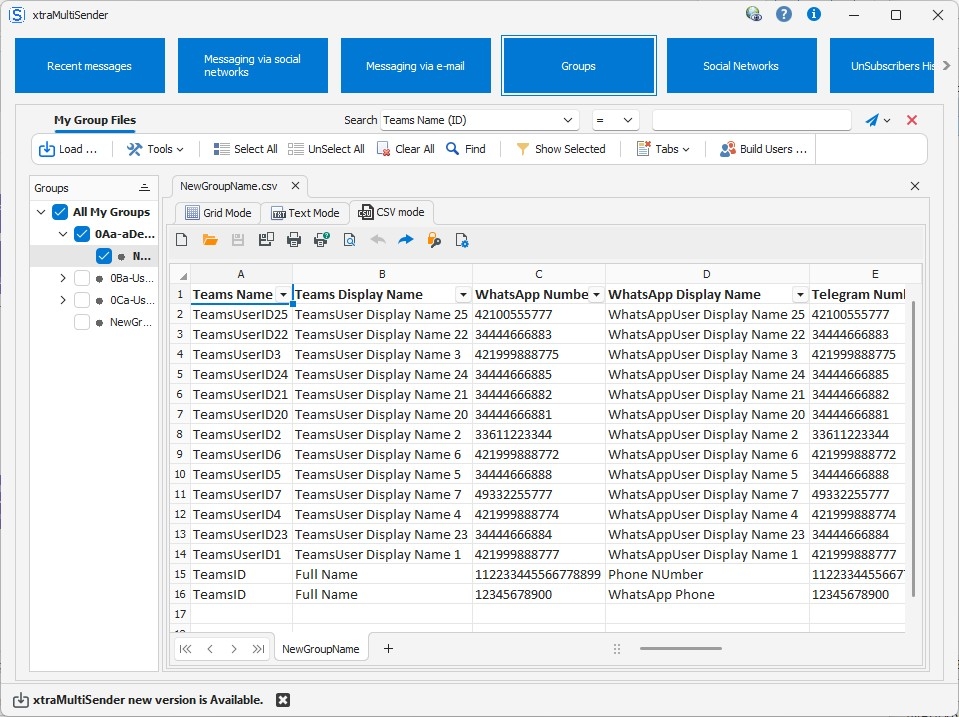
The user record is defined by the following fields:
Teams ID; Teams Display Name; WhatsApp Number; WhatsApp Display Name; Telegram Number; Telegram Display Name;E-mail Address;E-mail Display Name;Country;City;Keywords.
Individual fields are separated by a semicolon.The user is stored in a .csv file in the ..\Groups directory and standard with the predefined name ,,\Groups\NewGroupName.csv.
By clicking on this link, the video shows how to add a new user in the xtraMultiSender application.
2. Importing existing contacts from a .csv file
Click Groups and then click Tools->Import.
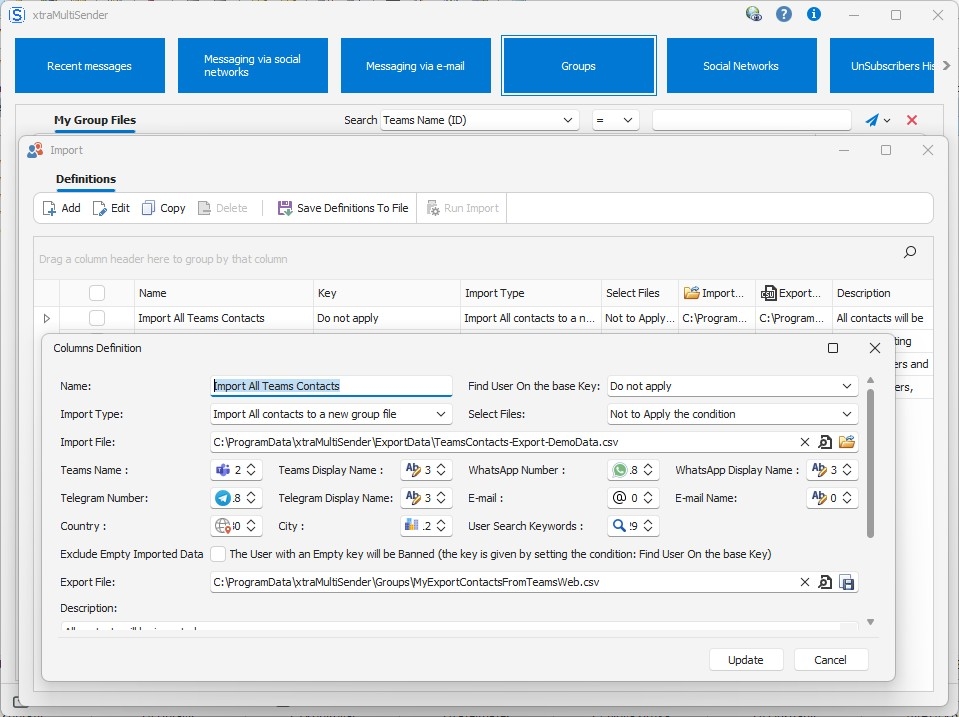
The displayed form offers the definition of importing existing contacts in the form of creating a user or updating user data or checking user data with the possibility of creating a new user file or updating an existing user file based on defined input parameters. Binding of individual fields is defined by the column number from the input file, e.g. column A is column number 1, B is 2, ... ie if in the .csv file TeamsID is located in column "B" then for the Teams Name field, the definition is column 2, etc.
By clicking on this link, the video shows how to import existing contacts.
You can find all video instructions in the Knowledgebase section.