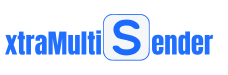How to create a user directly from a social platform

xtraMultiSender allows you to import a selected contact into a new or selected user group.
A. If you need to import a contact from only one platform, the sequence of steps is as follows:
1. Step is to click on the contact that will be imported.
2. Step is to click on the menu item Contacts->Add Contact, the contact will be saved in the virtual list.
3. Step is to click on the menu item Contacts->Save ... (n), where n is the number of currently saved contacts.
B. If a given contact is registered on all platforms, the sequence of steps is as follows.
The 1st step is to confirm the selection of the platform from which the given contact import will be performed,
i.e. if the contact will be imported from the Teams platform and the request is to import the same contact from the Telegram and WhatsApp platforms,
For Teams from the Contacts->Allow import from->menu, it is necessary to check the items
Select (click on) a contact from the list of users in the Telegram platform
Select (click on) a contact from the list of users on the WhatsApp platform.
The 2nd step is to click on the contact that will be imported, but in each platform, this means clicking on the contact separately in Teams, in Telegram, in WhatsApp.
The 3rd step is to click on Contacts->Add Contact menu item, the contact will be saved in a virtual list by collecting data from each platform.
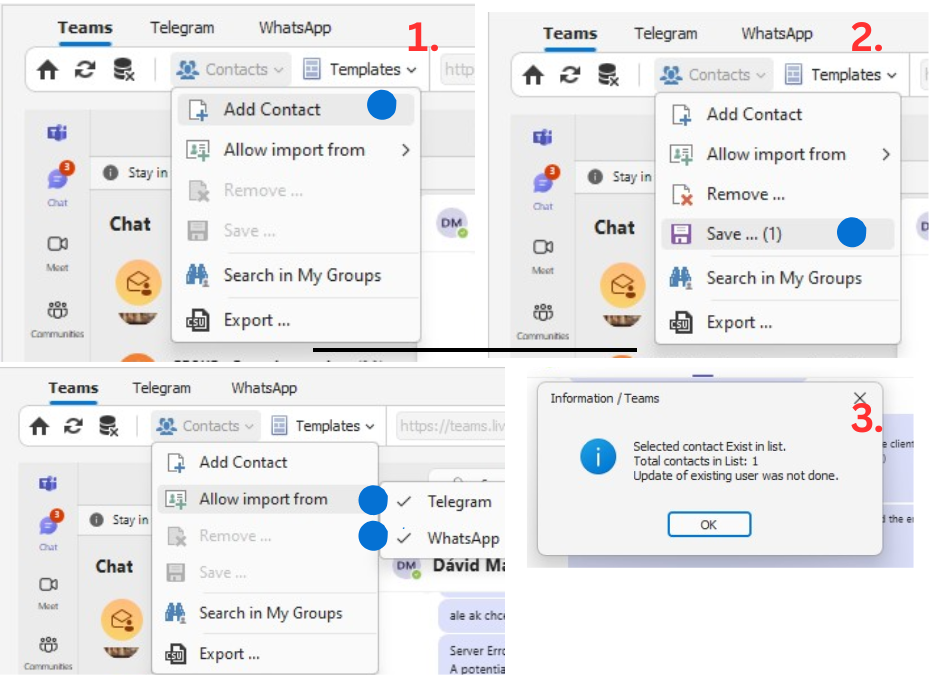
If the contact cannot be saved, a message will be displayed about repeating the click on the contact in the social platform once more.
Deleting contacts can be done by activating the Contacts->Remove ... menu item.
For a video tutorial on how to import a contact, click HERE.